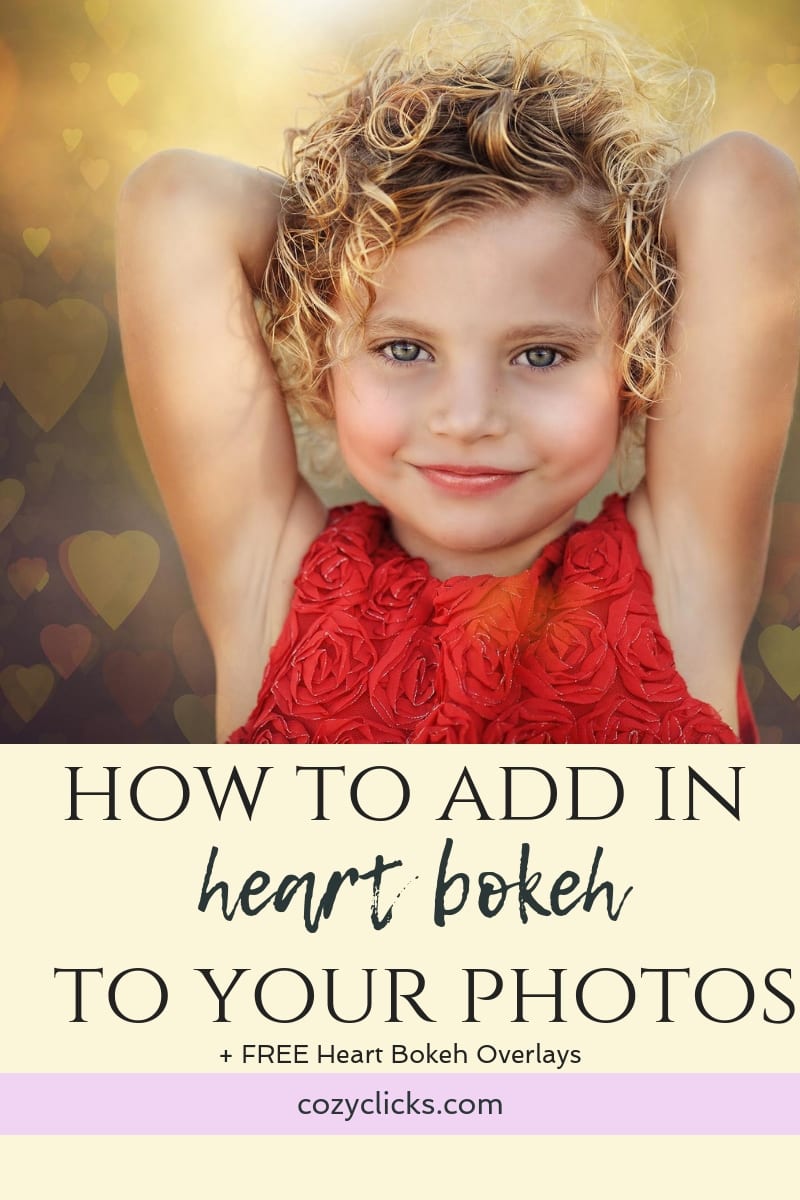
Adding in heart bokeh to your photos in Photoshop can be really easy if you know just what to do! Keep reading to learn just how AND get a set of your FREEBIE heart bokeh overlays!
- Choose the photo you would like to add heart bokeh to. Open it in Photoshop.
- Place your heart bokeh overlay over the photo.
- Keep it as is OR resize or rotate the overlay by using the the transform tool (Go to edit> Free transform in Photoshop)
- Change the blend mode to screen
- Add a layer mask and brush off any areas you do not want to show the heart bokeh with a black brush
- You’re done!
Still unsure how to add it in? You can watch me in this short two minute tutorial add it into a photo)
Have fun creating!
Emily





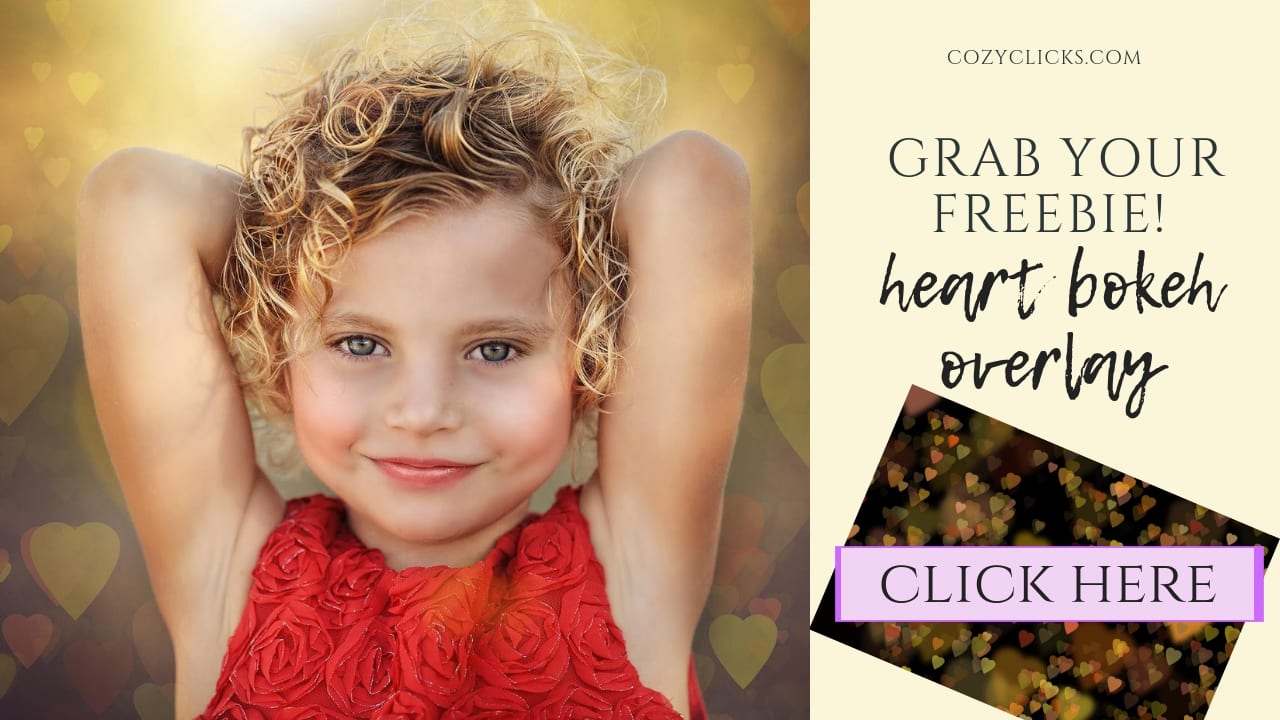




Download link is not working for heart overlays
Hi Diane! it should be up and working now! Just click here and they’ll be sent to your email:) https://cozyclicks.lpages.co/how-to-capture-love/