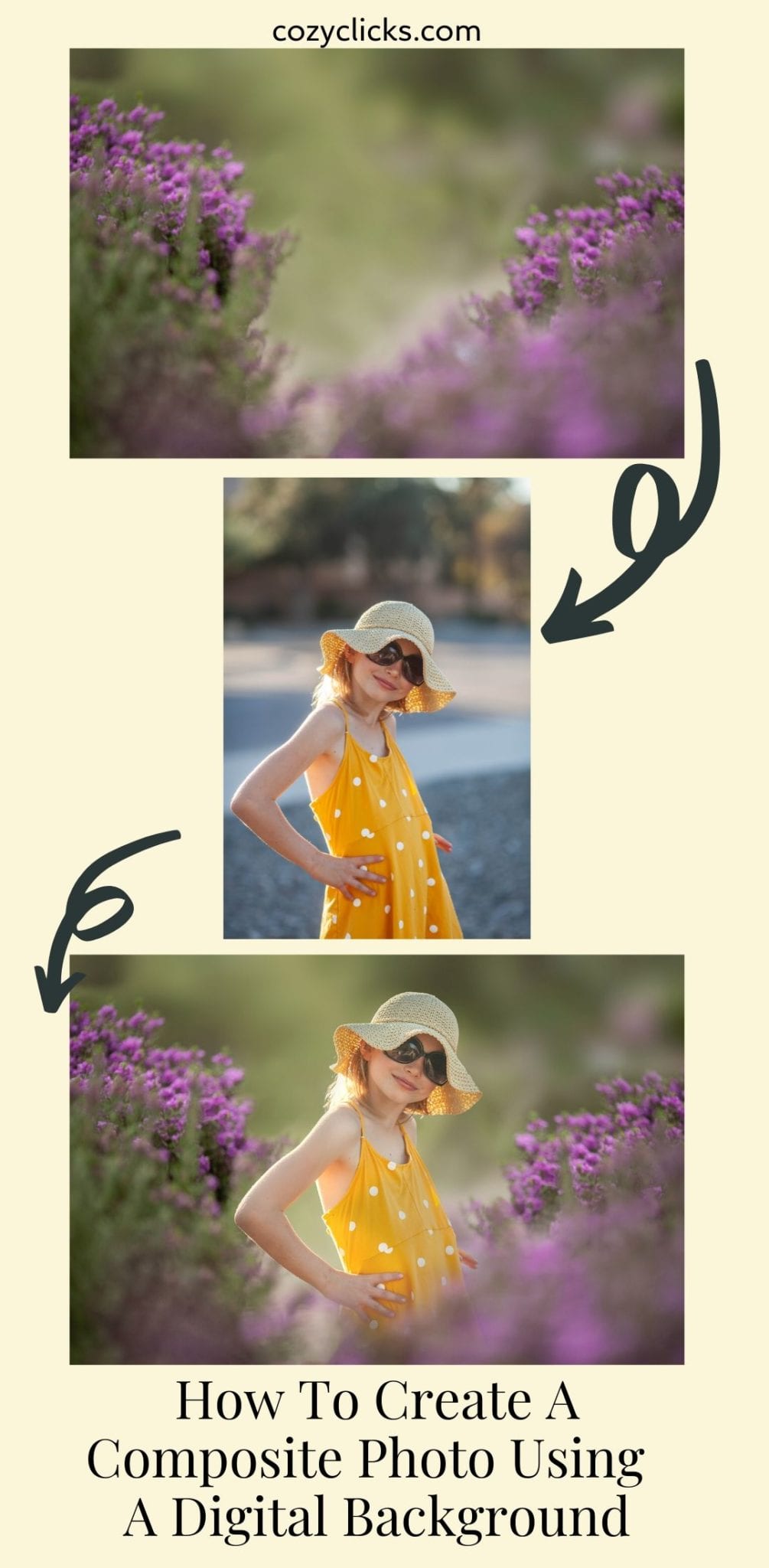
Trying to add your subject to a digital background? There are a few things to keep in mind that are super important when working with digital backgrounds.
Pay very close attention to these three key points below, then watch the video tutorial to see EXACTLY how to add your subject onto a digital background.
First
Cut out your subject. This is probably this trickiest part. There are several ways to do it, but if you are new to working with composites, keep this couple tips in mind:
- Choose a subject on a photo that has a very simple background to begin with. Busy backgrounds, with lots of color or patterns in the background will make it more difficult for you if you’re just starting out.
- Use Photoshop to your advantage! One of the easiest ways is to let Photoshop find the subject for you. Find the quick selection tool on the side and then press the “select subject” button at the top. Photoshop does the rest.
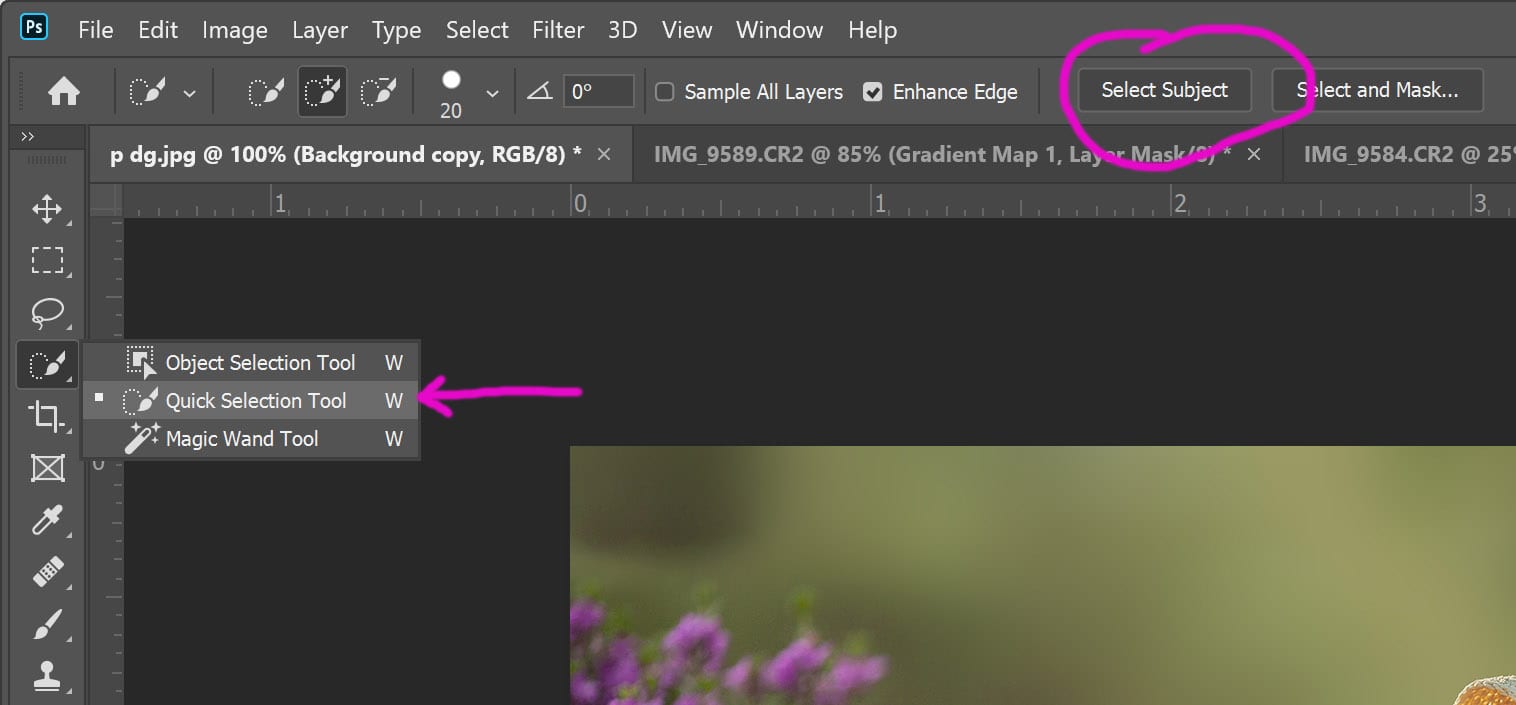
- From there, hit the select and mask button and use the refine edge brush tool to clean up little hairs or fine edges on your subject. (To see this in more detail- watch the included tutorial)
- Don’t get frustrated! Cutting out your subjects is a process and can take time and lots of practice to get it more precise. If you are a beginner, don’t give up right away. Keep at it and you’ll notice you’ll get better and better!
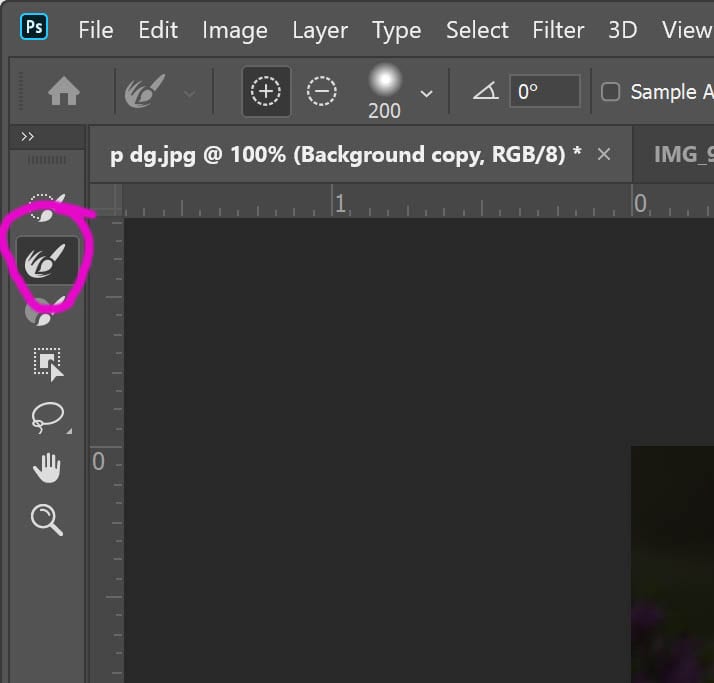
RELATED PRODUCT: COZY CLICKS HIGH- RES DIGITAL BACKGROUND COLLECTION
Next
Make sure your subject is proportional to the background!
- Really think about how your subject would look if they were really in the scene. How big are they compared to any trees, buildings or flowers?
- Also, look at thow they are situated in proportion to the horizon. If you need to change their size go to edit>free transform (or hit control + T)
- Make sure if the subject is placed in the correct depth of field. For example, don’t place them in the area of a photo that is “blurry”. Keep them in line with the areas that are in focus.
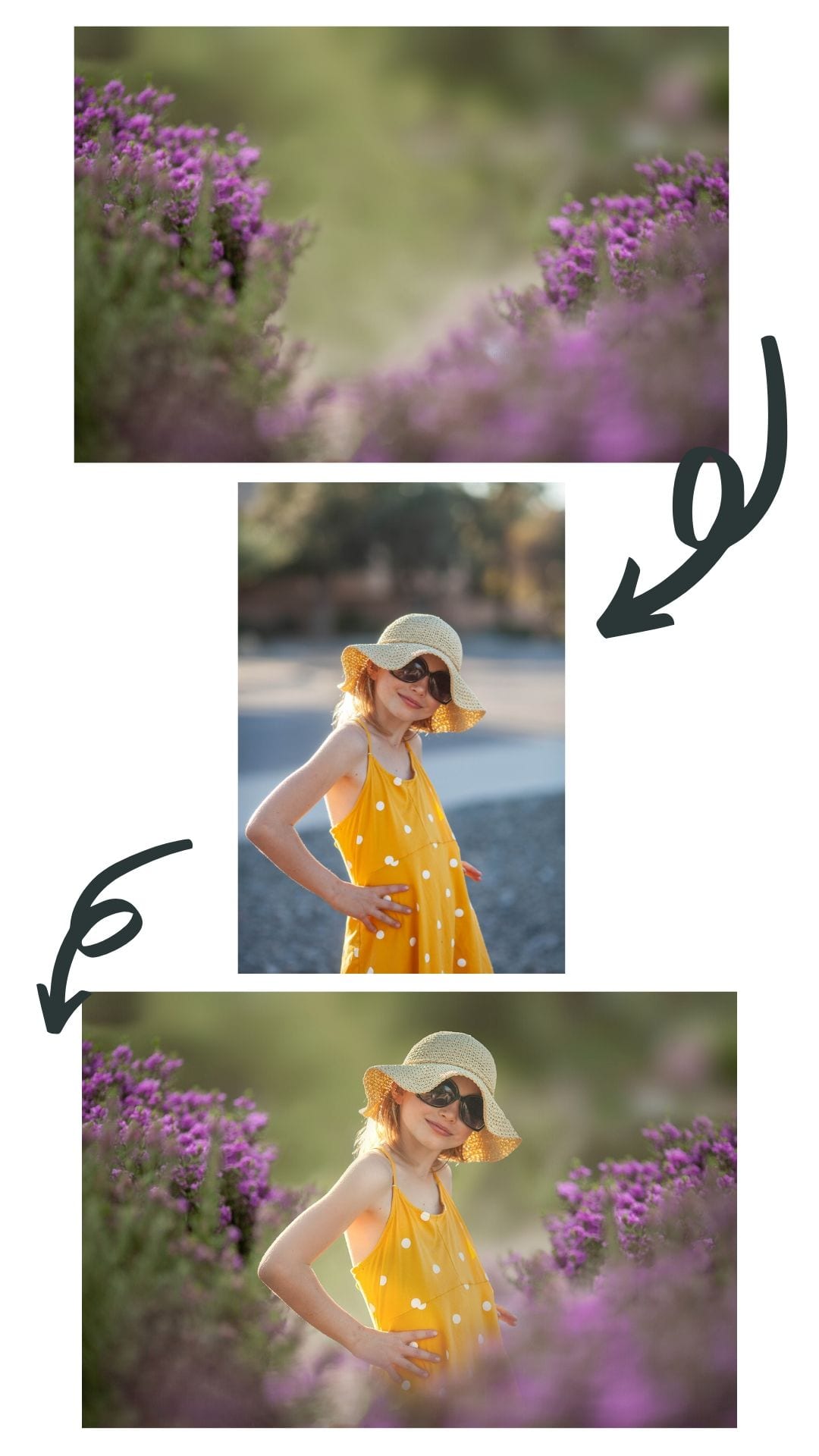
Then
Look close at the light.
- How is the light hitting your subject?
- How is the light in the digital background?
- It is so important to make sure the light lines up! If the light is hitting your subject from the left and the light in your digital background is on the right- it’s not going to look right, is it?
Finally
Make sure the colors in both your subject and digital background blend. They should have similar tones. If they don’t it’s going to look a little weird. Using the curves adjustment layer in Photoshop is an awesome way to align the colors. Not sure how? I walk you through it in the video tutorial posted!

Again, I want you to really remember that working with composites and digital backgrounds takes time, patience and practice. The more you work at it the better you’ll become. Just keep at it!

Give it a try with the Cozy Clicks FREEBIE low-res digital background. This freebie is a low resolution digital background that you can use to practice these techniques on your own. Not for print. Download yours here.
Then try out the new line of Cozy Clicks high resolution digital backgrounds! {save 30% now with code COZY30} Perfect for creative client edits, personal projects, practicing Photoshop composites and printing high resolution works of art!








