
Having a creamy, dreamy background can sure make a photo look dreamy and can really make your subject pop out. It’s always best to try to achieve a blurry background right in camera. (Don’t Know how Read 4 Ways to Get a Blurry Background right here) But, if you just didn’t capture the blur the...

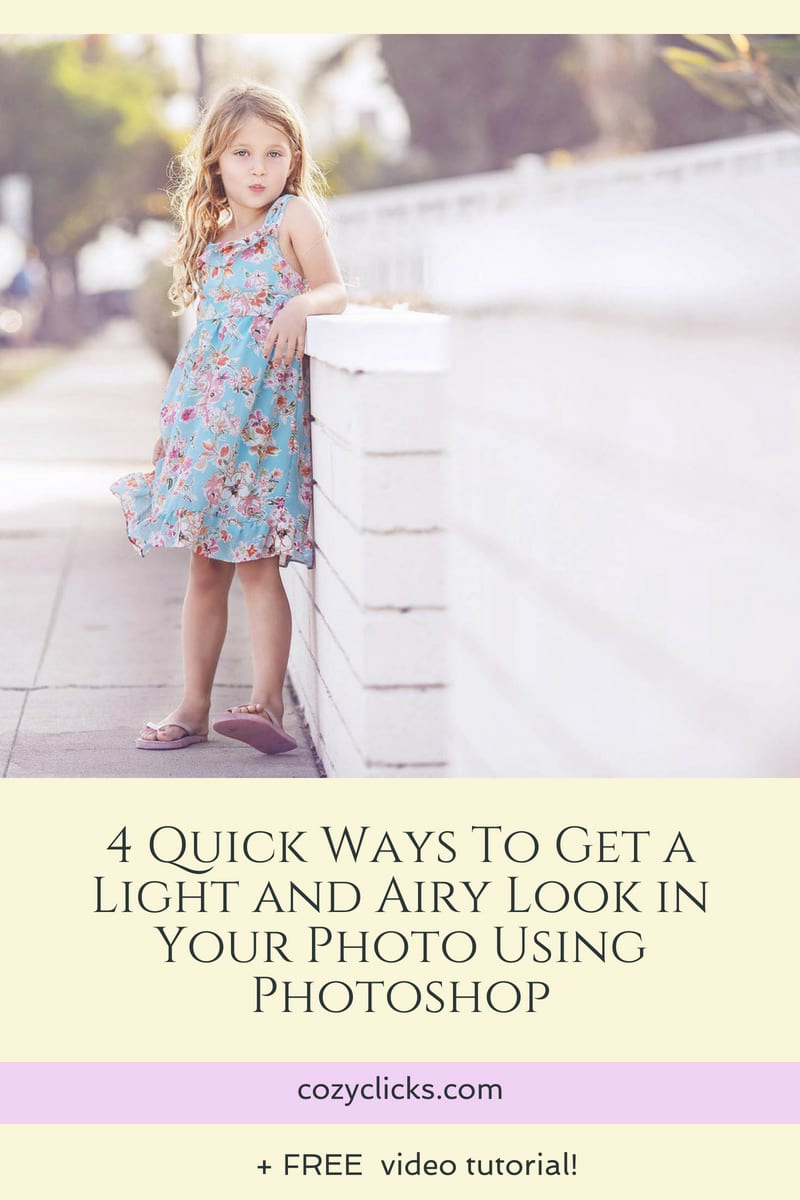
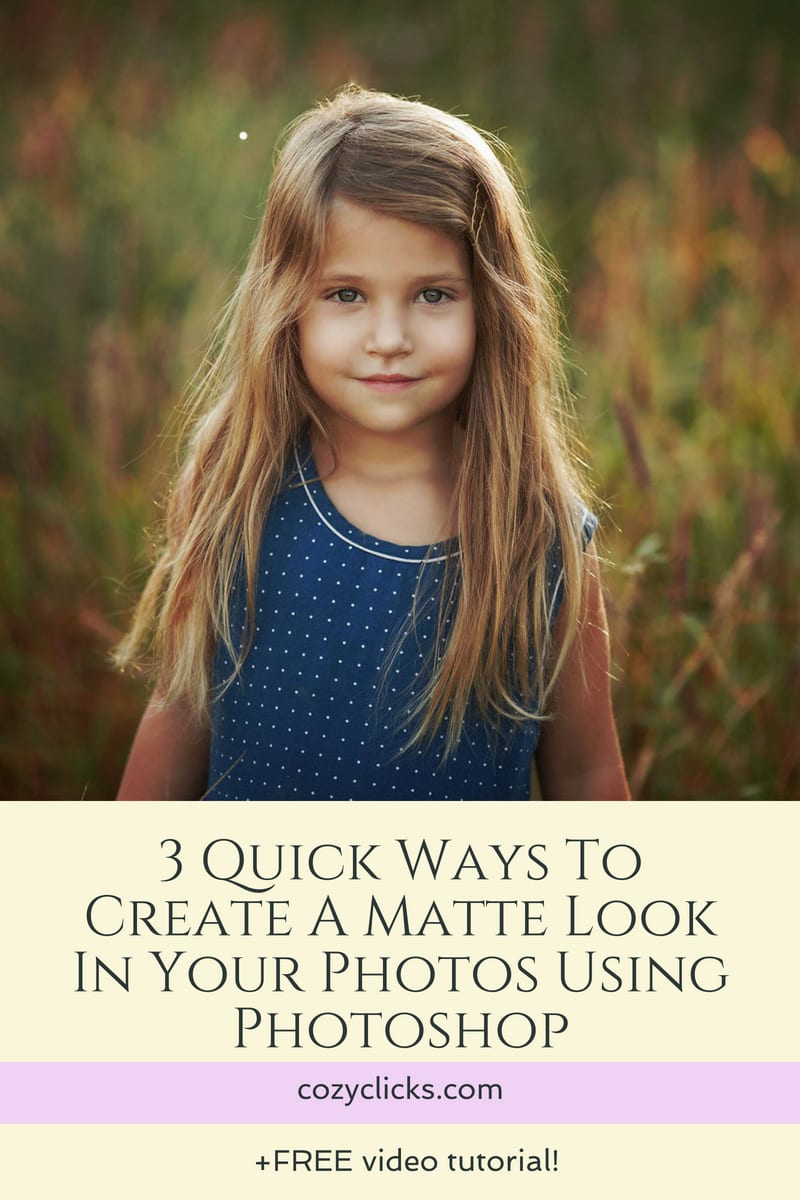



It worked grate. Thanks!
Happy to help!!